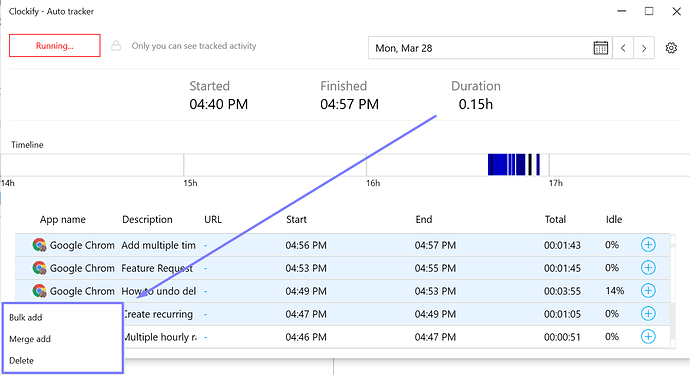Hi, I’m new to using the auto tracker, and while I love how easily I can track my time spent in gmail, slack, jira, etc. I’m surprised that I have to add tracked items as time entries one at a time. My work requires I jump around between windows fairly constantly. The interface allows me to multi-select tracked items. But I can’t add a group of items that all have the same values as time entries at the same time? I have to add them each individually? Certainly, this isn’t what’s required and I’m just missing something… can someone please advise?
Hi and welcome to Clockify Forum!
We agree that the edit option could be improved and there are actually some plans for this in the future.
So thanks again for the time to share your feedback with us. And we appreciate you explaining how it would help you out.
Cheers!
Hi,
Just wanted to check if you were able to add this feature. It will be super useful for power users.
Look forward to your response.
Thanks.
Hi there,
Kindly note that this feature is now available on the Beta Windows app.
To add multiple entries you need to select more entries > right click > Choose Bulk add / Merge add or Delete option.
Hope this helps! Cheers!
How does one get the Beta Windows app? This feature will save me so much time!
Hi @Shebajc,
Welcome to Clockify Forum! Our Windows app is no longer in Beta, you can download the newest version from out website. Here’s the link.
Hope this helps!
Hi @Aleksandar_K. I’ve downloaded and installed the most recent Windows desktop app, but still do not see how to bulk add from the auto-tracker. The only place I can click is the +, which opens a new modal with the details for that timeslot. Using Shift or Ctrl while clicking has no effect. In the browser I have to choose bulk selection first. Is there something like that here I’m not seeing? Please advise.
Hi @Shebajc, you should be able to select multiple records by holding Shift or Ctrl, it’s like Joanna advised in the comment above. If you can’t solve the problem, I can only advise you to write to our support team at support@clockify.me